CEGMA VM
Thanks to Richard Feltstykket at the UC Davis Genome Center's Bioinformatics Core, there is now a CEGMA VM that people can use. This means that you don't have to deal with the hassles of installing CEGMA yourself.
Instructions
1. Download latest version (v1.0) of our CEGMA VM. This is a 1.9 GB OVA file (Open Virtualization Format).
2. Download/install virtualization software. We have tested the VM using the free VirtualBox software
3. Once you have Virtual Box installed, double click on the OVA file. This will launch VirtualBox (if it is not already running).
4. In the initial 'Appliance settings' window that appears, you may wish to allocate more RAM and/or CPU power to the CEGMA VM. The default is 1 CPU and 2 GB of RAM. Double click on a setting to change it. More CPUs/cores can help CEGMA run faster (only if you use the -t option).
5. Click on 'Import'
6. It will take a few minutes to import everything. This only needs to be done once.
7. In the resulting window, you should now see a VM called 'CEGMA' on the left-hand panel. If this is selected, you can click 'Settings' to make other changes. In particular, you may wish to allocate more video memory to the VM (under 'Display' tab) and/or enable clipboard copying between host and guest operating system (under General tab, Advanced panel).
8. Once you have saved any changes to the settings, double click to launch the VM. This might take a minute to fully start up.
9. The VM is running Ubuntu Linux. It will log you in to the default CEGMA account. The password (needed if the screensaver activates) is 'ubuntu'.
10. Click on the icon on the top left of the Desktop which will allow you to search the computer and launch programs. Type 'Terminal' and launch the terminal application.
11. In the terminal type:
source .bash_profile
This is necessary to load all of the CEGMA configuration settings (specified in the .bash_profile file). Alternatively, you have to tell Ubuntu to make your terminal run a login shell to enable this file to be read automatically (controlled by the Terminal's preferences). We will try to fix the VM so that you don't need to do this step in future.
12. Test CEGMA is working by running the following example that uses the supplied sample files:
cegma -g /opt/CEGMA_v2.5/sample/sample.dna -p /opt/CEGMA_v2.5/sample/sample.prot
This test should take 10–30 minutes (depending on speed of your computer and resources made available to CEGMA VM.
13. Drag in an input FASTA file from your desktop to the CEGMA VM. By default file will be placed on your Ubuntu Desktop. You can now run CEGMA. A minimal way of doing this would be as follows (assuming your sequence file is called 'seqs.fa'):
cegma -g ~/Desktop/seqs.fa
Korf Lab in the news
Jun 26, 2015: Keith Bradnam is interviewed by Frontline Genomics Magazine about his life in Bioinformatics.
Apr 8, 2015: Ian Korf is quoted in a Nature commentary article about Bioinformatics Service cores and the need for beter career paths for bioinformaticians.
Mar 16, 2015: Danielle Lemay is interviewed by the UC Davis News team about the new publication by herself, Kristen Beck (lead author), Ian Korf and others that describes new milk proteomes for human and macaque.
Apr 22, 2013: The Assemblathon 2 paper has won the 2013 BioMed Central Open Data award
Dec 10, 2013: A short piece in the UC Davis Alumni Magazine that discusses the new Genomics undergraduate major that Ian Korf co-developed.
Nov 26, 2013: Ian Korf writes a News & Views piece for Nature Methods about two new comparisons of programs that work with RNA-seq data
Nov 1, 2013: Keith B. and Kristen are both featured in a piece on Inquiring Minds as part of the new One UC Davis campaign.
Quick Links
Unix & Perl for Biologists
Our free 175-page primer that teaches the basics of Unix & Perl
Unix & Perl to the RESCUE!
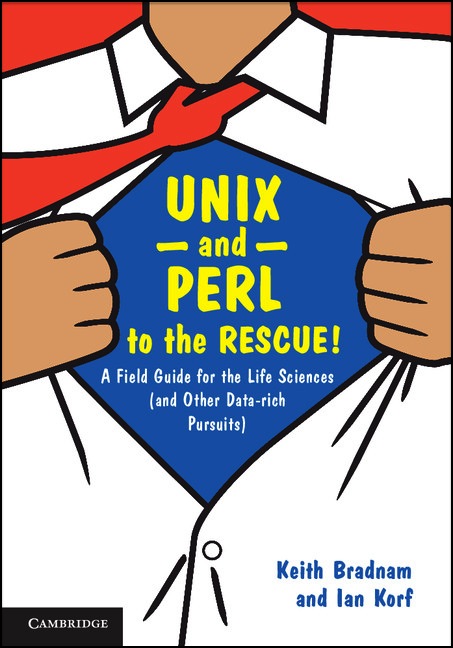
Our book that greatly expands on our free primer.
Bits & Bites
A regular discussion forum at the Genome Center for all things relating to sequence analysis
UC Davis Genome Center
Where we work
UC Davis Bioinformatics Core
Part of the Genome Center
Contact Us
For questions or comments about the website, please e-mail:
korflab AT ucdavis DOT edu
Contact information for specific members of our lab can be found on their personal pages.